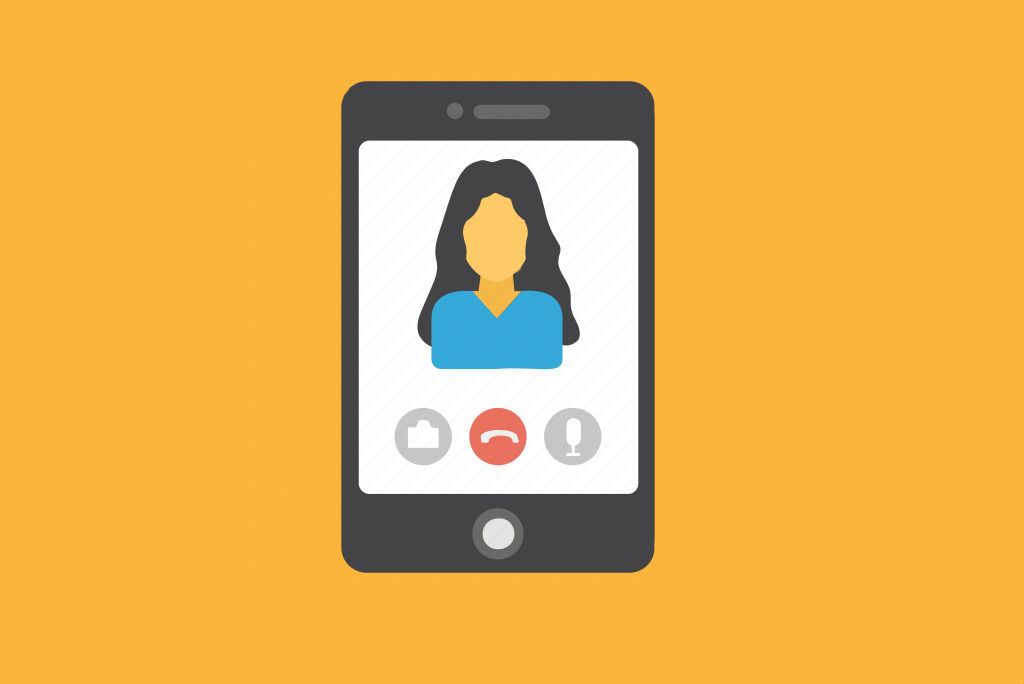If you’re on the go, you can join a meeting with your therapist, counselor, or provider from your Apple or Android phone, tablet or Apple watch using Webex mobile app.
You’ll be able to use video, chat with other participants, and share content.
Open the Google Play Store (Android Devices) or App Store (Apple Devices) and search for Webex in the search bar. Swipe down until you see the Webex App, disregard the app called “Webex Meetings.”
Tap Install.
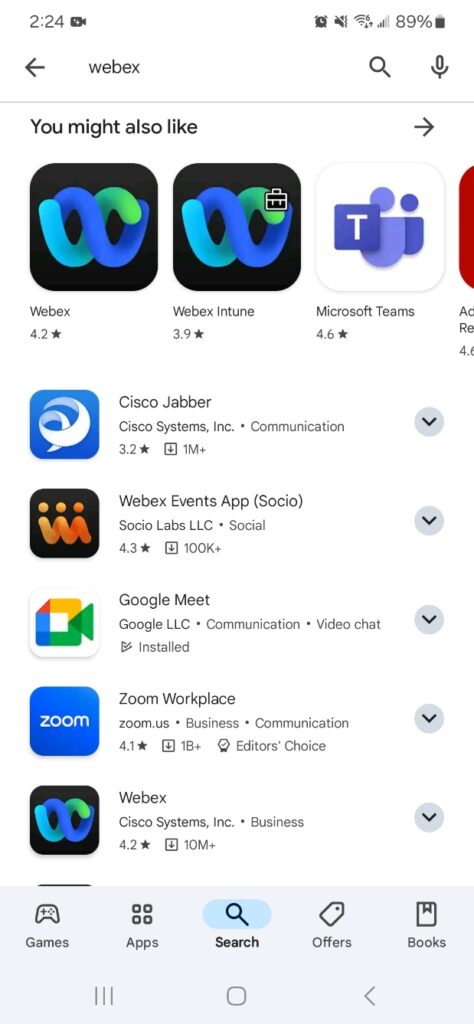
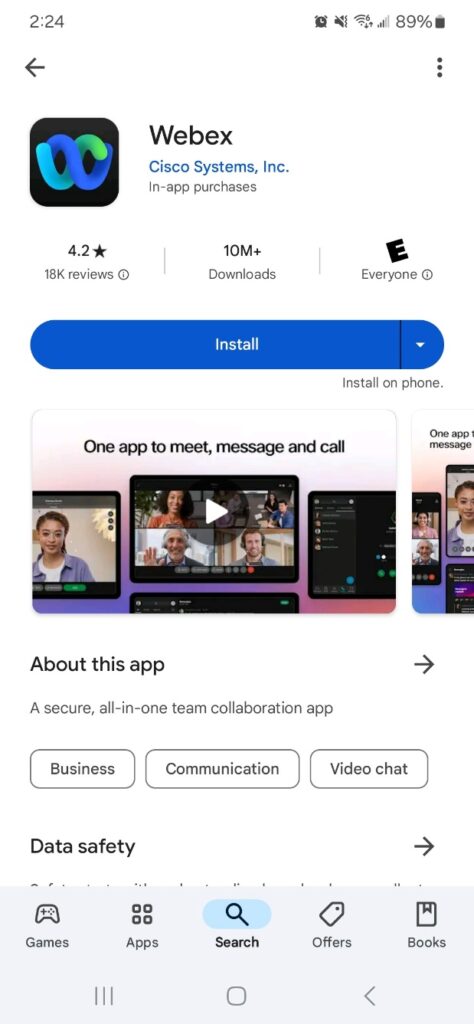
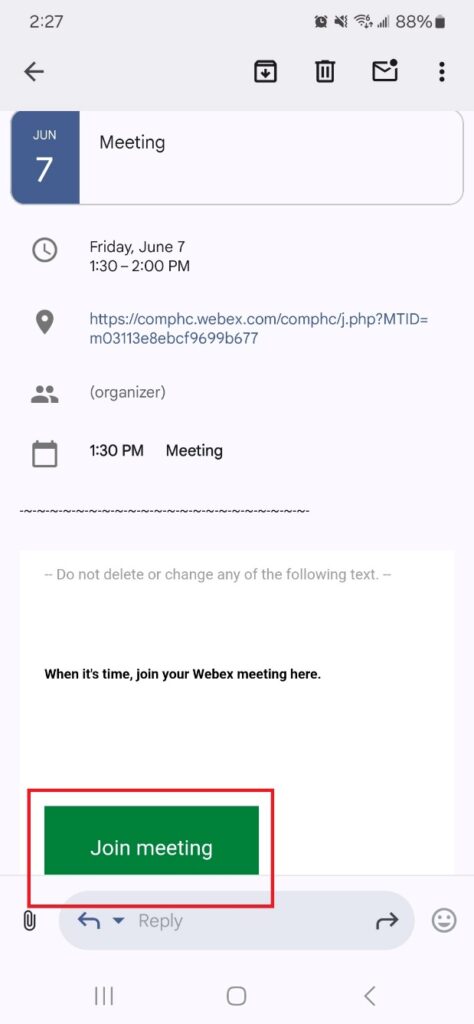
After the app is installed, open the email that has the Webex invite. Tap the green join button or the invite link. When the app opens, tap “Allow Notifications.”
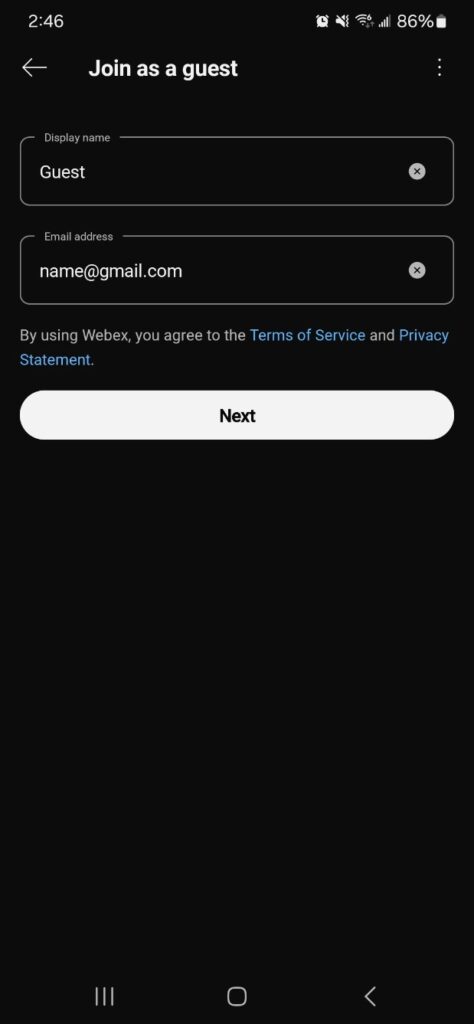
Enter your name and email on this screen, then tap “Next.”
The option “Use Internet for Audio” should be selected. Then, tap the microphone illustrated in the red square.
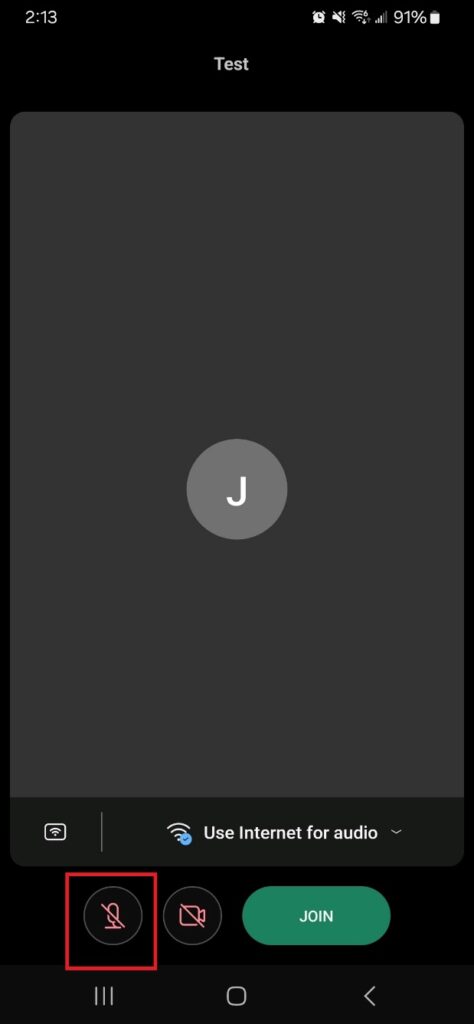
Tap “While using the app.”
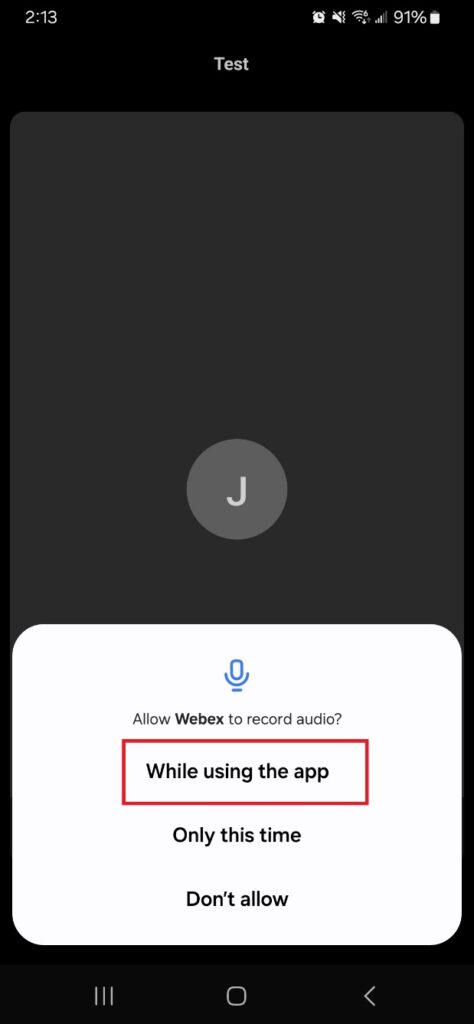
Tap the camera icon illustrated to the right.
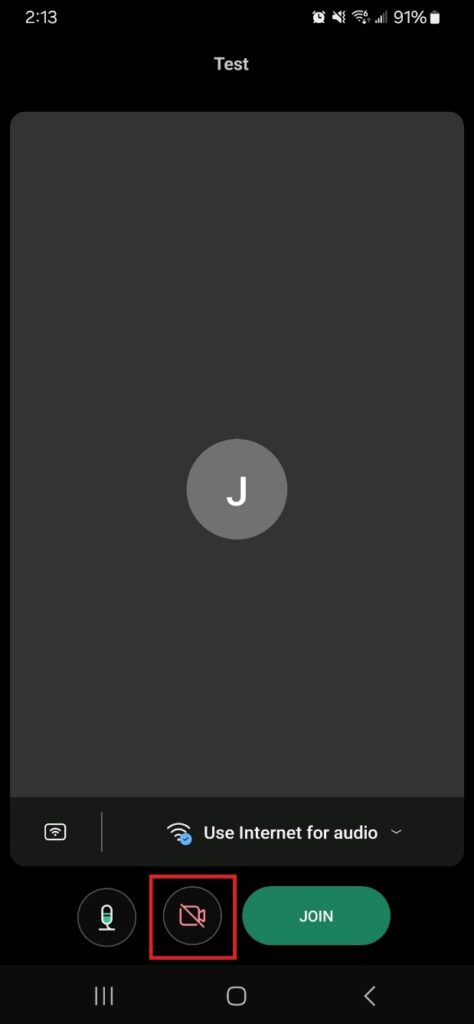
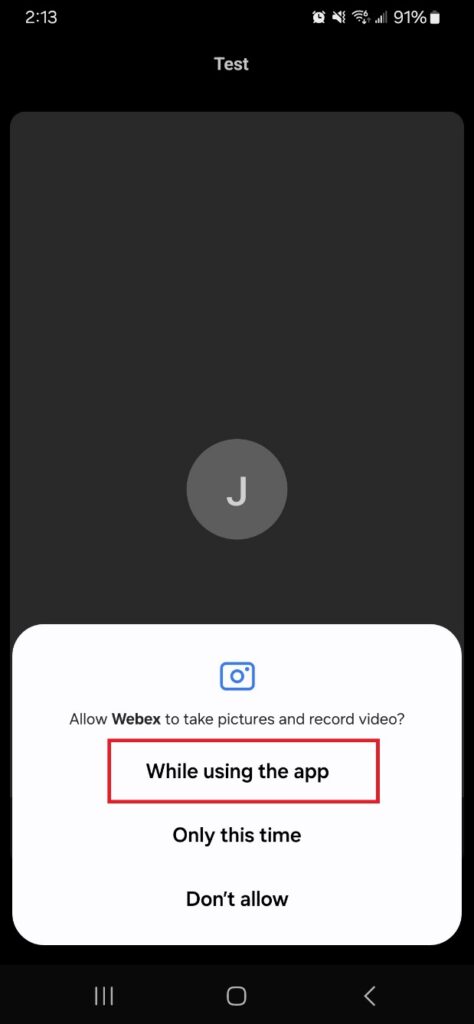
Tap “While using the app.”
Both the microphone and camera buttons should be green to allow audio and video. Tap the green JOIN button.
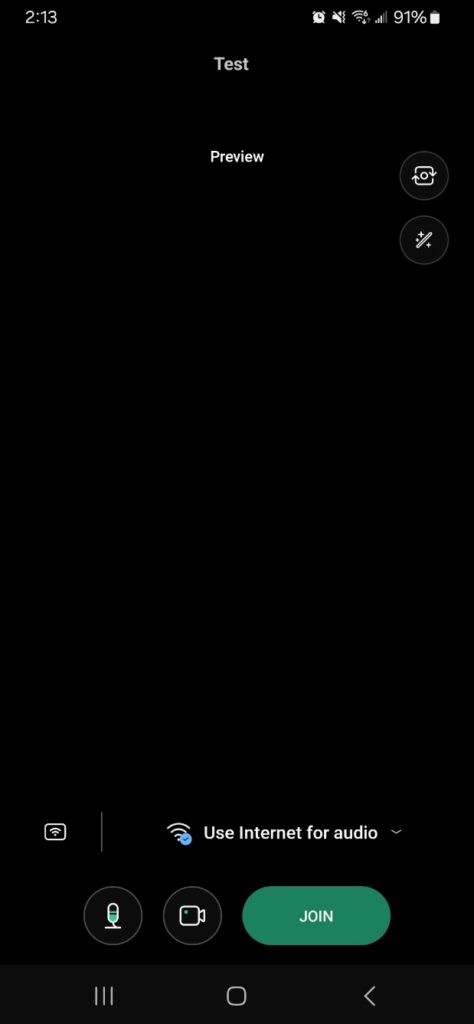
Tap “Allow”
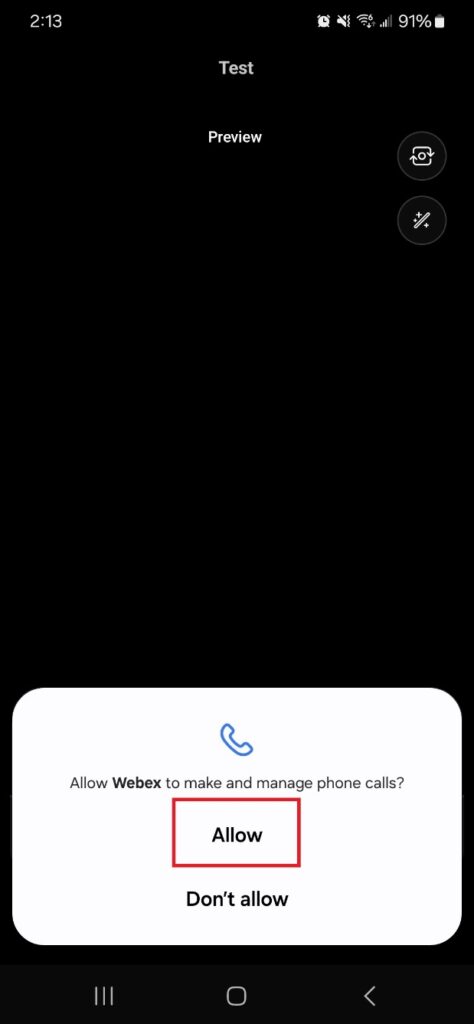
Finally, tap “Allow” once more and the meeting will start.
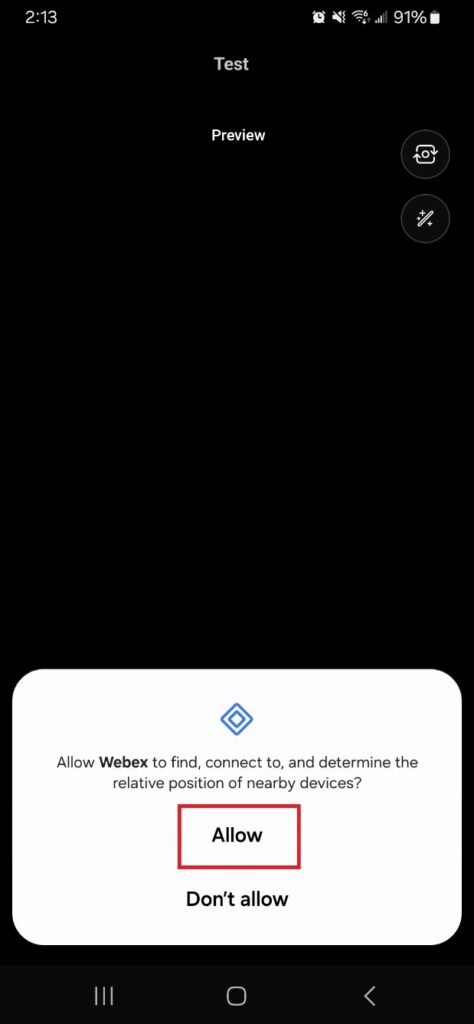
For more help, you can also visit the Webex website.