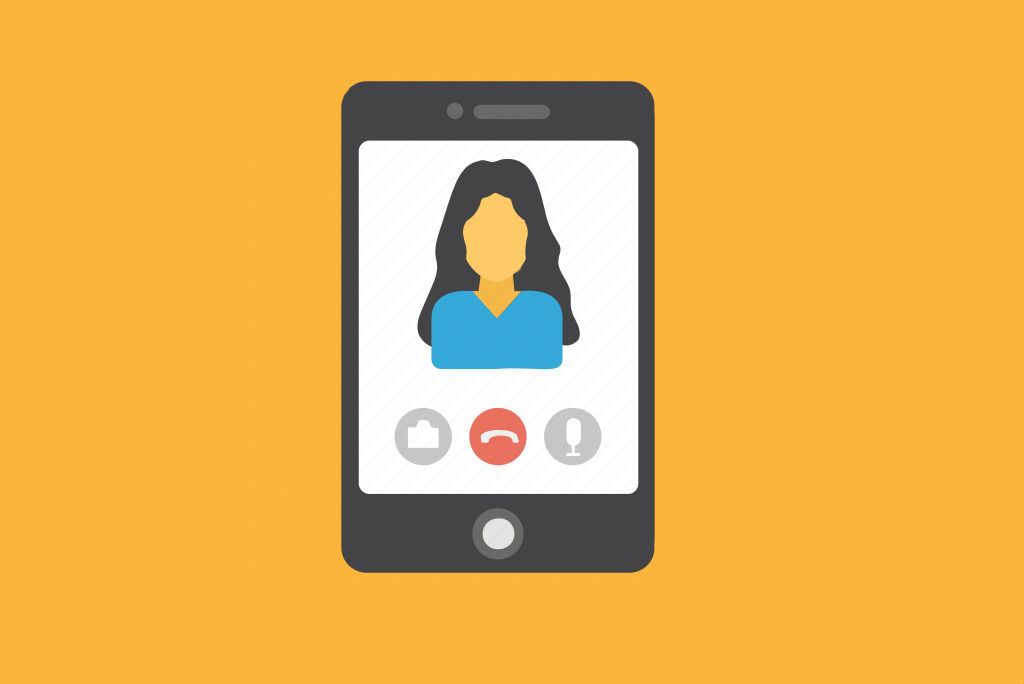If you’re on the go, you can join a meeting with your therapist, counselor, or provider from your Apple or Android phone, tablet or Apple watch using Webex mobile app.
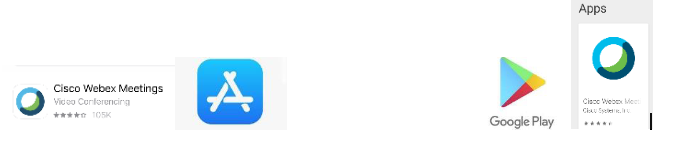
You’ll be able to use video, chat with other participants, and share content.
Tap Join in your email invitation when it’s time to join the meeting.
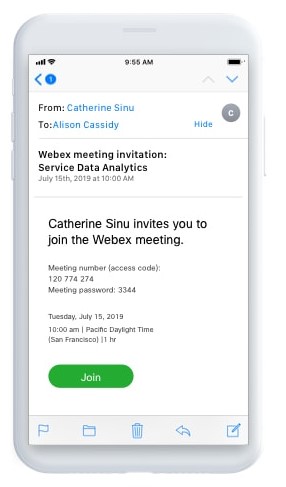
Tap Download to install the Cisco Webex Meetings app and join the video conference. To join the meeting by phone only, tap the number on your screen.
Tap Open after the app is installed and accept the Terms of Service and Privacy Statement.
Tap Join Meeting, enter the meeting number—it’s in the email invitation—and tap Join.
Enter the meeting password—it’s in the email invitation—and tap OK.
When the Webex Meetings app opens, your video preview lets you see how you’ll look to others before you join the meeting.

- Use Internet for audio (default) ̶ Use your phone with a headset or speakers.
- Call in ̶ If you prefer to use your phone for audio, dial in when the meeting starts. A list of the global call-in numbers is available in your meeting invite. Choose this option if your Internet connection is slow.
- Don’t connect audio̶ Use this option when you need to join a meeting and share content, and don’t need audio. For example, you’re in a conference room with your team, or someone already connected to the meeting from a video device.
Click Connect to a device to join the meeting from a compatible video device.
Tap Join.
For more help, you can also visit the Webex website.